Understanding Typography
Labels: shareWhat is typography?? What the use of typography??
Maybe ramai yang tak tahu apa tu typography, tapi mesti ramai tahu aper tu font, dan tulisan yang anda gunakan di dalam computer, juga abjad dalam penciptaan logo. Ramai tahu apa tuh abjad. Tapi tahu tak betapa rumitnya characteristic yang ada dalam satu2 huruf itu.
ada satu link yang saya nak share yang telah dishare oleh lecturer saya. Mengenai typography.
TYPE is SEXY, click here.
Principles of Typographic Design. Interactive lesson with a playful spin by Eric Zempol, Associate Professor of Graphic Design at Drexel University
Sharing is Caring. Harap post kali ni dapat membantu anda mengenal apa itu typography dan prinsip2 di dalam satu2 rekaan typography.
Tutorial : Ubah Startmenu button (Windows 7)
Labels: tutorialBaiklah. Buat pertama kalinya, saat2 bosan ni, saya akan buat tutorial cara2 mengubah start menu button untuk Windows 7.
Start menu button biasa :


Customize startmenu :
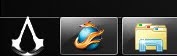
Apa yang anda perlu ada:
Custom start menu icon (utk button tu), file format : .bmp
contoh :

icon tu mesti mengikut urutan :
1) Bila button tu tak digunakan (neutral)
2) Bila mouse cursor over atas button tu
3) Bila button to ditekan
dan, anda perlukan software Resourcehacker untuk edit explorer.exe file (Ya, ini merupakan hacking dalam system file. anda perlu lakukan dengan hati-hati)
download di sini (resourcehacker)
Sebelum saya terangkan lebih lanjut bagaimana nak letak icon tu dalam explorer.exe tu, saya akan terangkan dahulu bagaimana nak buat icon button untuk startmenu.
Cara-cara membuat custommade startmenu button di Photoshop
1) Buka Photoshop anda.
2) Klik File>New. Buat new canvas berukuran 54x54 pixels. Skala "PIXELS" ok. jangan letak cm ker mm, nanti tak jadi.
Contoh:
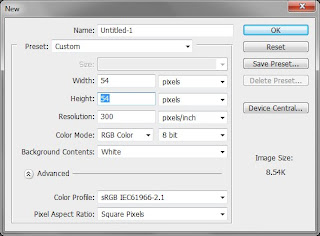
3) Anda boleh design apa2 gambar yang anda mahu, atau anda nak copy paste dari internet macam saya buat pun boleh. Tapi pastikan satu icon sahaja dalam canvas 54x54 pixels tu, dan pastikan icon tu x der terlebih keluar dari canvas. Background : hitam
contoh:

Buat 3 icon, iaitu:
1) Bila button tu tak digunakan (neutral)
2) Bila mouse cursor over atas button tu
3) Bila button to ditekan
4) Setelah anda design, anda buat satu new canvas, berukuran 54 x 162 pixels.
5) Letak ketiga-tiga icon tadi dalam canvas tersebut secara vertical (ke bawah), mengikut urutan ini:
1) Bila button tu tak digunakan (neutral)
2) Bila mouse cursor over atas button tu
3) Bila button to ditekan
contoh:

6) Save file tersebut. File>Save As. Tulisla apa2 nama, janji format: .bmp. click save.
7) Akan keluar popup menu begini (lepas anda klik save):
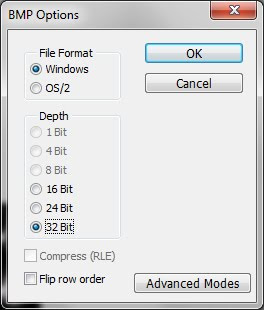
ikut setting seperti di atas.
8) Klik OK.
Volla! Icon untuk Startmenu button anda sudah siap!
Sekarang, saya akan ajar macamana nak masukkan icon tersebut ke dalam explorer.exe, senang cakap nak letak kat start menu tu la.
Cara-cara untuk masukkan Custom Made Start Menu Button di Windows 7
Sebelum anda masukkan icon tersebut dalam pangkalan data explorer.exe, anda perlu take ownership ke atas file tersebut memandangkan ianya merupakan system file. Anda perlu lakukan ini agar software ResourceHacker yang anda download tadi dibenarkan untuk mengakses pangkalan data explorer.exe.
1) Buka drive C:\Windows. Cari explorer.exe.
2)Right-Click kat explorer.exe, klik properties.
3) Buka tab Security.
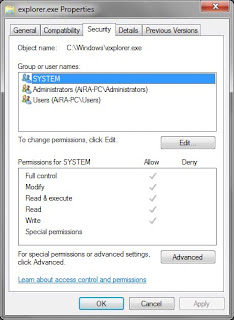
4) Klik Advanced.
5) Buka tab Owner.
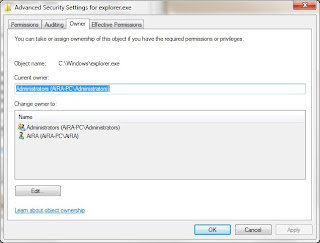
6) Klik Edit.
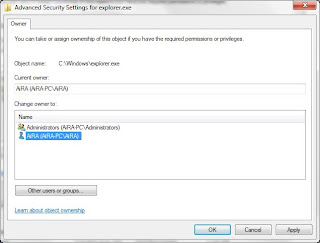
7) Klik computer username anda (pada "Change owner to:"), contoh macam saya: AiRA. Lepastu klik OK. Kalau ada popup keluar, klik OK jer. lepastu, klik OK, ok, ok sampai dia tutup explorer.exe properties.
Anda sudahpun take ownership ke atas file explorer.exe.
8) Seterusnya, buka software ResourceHacker dan buka explorer.exe melaluinya. (C:\Windows\explorer.exe)
9) Expand (buka) bitmap folder di ruang kiri.
10) Sekarang expand option 6801 dan right click pada option 1033 dan pilih Replace Resource.
11) Klik Open File with New Bitmap button.


12) Cari file icon (.bmp format) yang telah anda design tadi.
13)Klik Replace.
14) Ulang langkah 10 hingga 13 untuk option 6805 dan 6809.
15) Sekarang, save file as explorer.exe kat desktop. (kat desktop yer, save file as. jangan save file, tu overwrite namanya. )
16)Pergi ker C:\Windows dan rename file explorer.exe ker explorer.exe.bak. File ini akan bertindak sebagai backup di saat PC anda nazak atau terdapat kesilapan berlaku ketika anda membuat tutorial ini.
17)Sekarang copy file explorer.exe di desktop anda ke C:\Windows.
18) Log off dan kemudian Log On untuk benda ni take effect.
Volla!! Dah siap rupanya. Anda akan dapat lihat icon ciptaan anda di startmenu button. Boleh ditekan-tekan lagi. hahaha
Terima kasih kerana membaca tutorial ini. Harap dapat membantu anda dan sedikit sebanyak mencambah kreativiti anda dalam rekaan bukan hanya rekaan untuk flyers, poster, packaging malahan PC yang anda gunakan di rumah sehari-hari juga dapat dihacking dan dijadikan canvas kreativiti anda. Sekian.
Sebarang pertanyaan dan cadangan boleh ditulis di ruangan komen post ini. Dialu-alukan sama sekali. :)
Coretan
AiRA
pada
at
6:04 PM
how to: using CSS Text-Shadow to Create Cool Text Effect
Labels: PC, tutorialNote : This is not Photoshop. This is 100% coding and I've been using this to create title effect for my blog.
The CSS3 text-shadow property has been around for some time now and is commonly used to recreate Photoshop’s Drop Shadow type shading to add subtle shadows which help add depth, dimension and to lift an element from the page. This isn’t all the text-shadow property is capable of though, by getting creative and playing around with the colours, offset and blurring we can create some clever and pretty cool text effects!
How To : Unhide folder hidden causes by "shortcut" virus
Labels: PCWhen the directory is infected with shortcut virus, some believe that all the folders or files in the directory were disappeared and not hidden since "show hidden files" option did not help. Actually, all the folder are hidden using other different attribute. The folders are converted to 'protected operating system file' by the virus; which mean we cannot see the folder using "show hidden file option" or changing the attribute like we always did in the file properties.To change the attribute we can use command prompt (cmd) or any necessary third-party software.
To unhide folder hidden with 'protected operating system file' attribute:
2. Make new notepad file (right click anywhere > new > text document)
3. Rename new text document with your desired name + *.bat. e.g. unhidefolder.bat (if you unable to rename the extension, you should unchecked "Hide extensions for known file types" located in organize > folder and search option > view tab. - windows 7 user)
4. Edit *.bat file that you created earlier by right clicking on the file >edit. This will launch the notepad.
5. Copy this code onto the notepad:
attrib -h -r -s /s /d *?
6. Save.
7. Run *.bat by double clicking on it. Wait for a few seconds until you see your folder appear.
Notes : The *.bat file should be in the same directory as the hidden folder.
Tip: If you see unrecognized *.exe file after unhide the folder, delete it. It must be a virus. e.g. asjgha.exe
Term: *.bat refer to Batch file, *.exe refer to Executable file
Tip2: You can hide your folder with more powerful attribute (than changing the properties) manually by reversing the code given above.
Subscribe to:
Posts (Atom)










